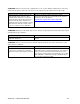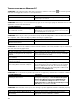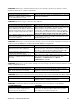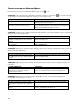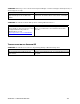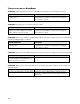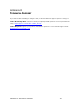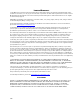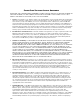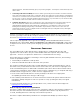User's Manual
Table Of Contents
- Copyright Notice
- 1 | Introduction
- 2 | Scanner Setup
- 3 | Setup for Windows PC
- 4 | Setup for Windows Mobile
- 5 | Setup for Apple
- 6 | Setup for Android
- 7 | Setup for BlackBerry
- Appendix A Specifications
- Appendix B Safety and Usage Tips
- Appendix C Barcode Label Specifications
- Appendix D Decode Zone
- Appendix E Command Barcodes for CHS 7C
- Appendix F Command Barcodes for CHS 7E, 7M, 7P, 7NRx
- Appendix G Special Button Sequences
- Appendix H CAB Installation
- Appendix I Connection Barcodes
- Appendix J Troubleshooting
- Appendix K Technical Support
- Limited Warranty
- SocketScan Software License Agreement
- Regulatory Compliance
112
TROUBLESHOOTING FOR WINDOWS PC
SYMPTOM: I am using the CHS in SPP mode and get the “CHS not connected” icon in the system
tray and can’t trigger the scanner or scan any barcodes.
POSSIBLE REASON SOLUTION
Your PC is not connected to the CHS.
Make sure the CHS is on, in range and has enough battery
power. Try to reconnect.
SYMPTOM
: When I try to access SocketScan 10, I get an error message saying the installed version of the
application could not be determined.
POSSIBLE REASON SOLUTION
You installed SocketScan 10 while logged
into a different account.
Log into the account you used while installing SocketScan1
Alternatively, you can install SocketScan 10 for every user
account that plans to use the CHS.
SYMPTOM
: After I try to connect, SocketScan 10 reports the Friendly Name of the last CHS connected to
the computer, and I cannot modify any advanced settings or symbologies.
POSSIBLE REASONS SOLUTION
This is a known issue in SocketScan 10 for
Windows XP and Vista.
Close and restart SocketScan 10 and reconnect.
SYMPTOM
: The Bluetooth software indicates that the CHS has connected, but when I try to scan data, it
does not enter into my application.
POSSIBLE REASONS SOLUTION
The CHS is in SPP mode, and your PC has
multiple incoming Bluetooth serial ports
enabled.
Use your Bluetooth utility to disable extra incoming
Bluetooth serial ports. In SocketScan Settings, click Ports
to access the Bluetooth utility.
The CHS is in SPP mode, and SocketScan 10
Is not running.
Start SocketScan 10. Click on the desktop shortcut icon.
The keyboard wedge is not enabled in
SocketScan Settings.
Make sure Use keyboard wedge is selected.
The CHS is in SPP mode but not assigned to
an incoming Bluetooth serial COM port.
In SocketScan Settings, make sure the CHS is assigned to
an incoming Bluetooth serial COM port. If your computer
has the Toshiba Bluetooth stack, in SocketScan Settings,
click Ports. Make sure the CHS is assigned to a Bluetooth
port named LocalCOM-Server.
SYMPTOM
: The SocketScan 10 system tray icon does not appear by default after I install the software.
POSSIBLE REASONS SOLUTION
Bluetooth was not fully initialized before
launching SocketScan 10.
Make sure Bluetooth is enabled. Open SocketScan 10
Settings by navigating to: Your local drive:\Program
Files\Socket Mobile\SocketScan 10\Bin\Windows.
Click on SocketScan Settings.exe. Make sure Use
keyboard wedge and Show keyboard wedge icon in
task tray are selected and click OK.
SYMPTOM
: After the CHS connects, an error message says the application failed to initialize properly.
POSSIBLE REASONS SOLUTION
Your system is missing .NET Framework
(0xc0000135)
Install the latest version of .NET Framework with the
appropriate version of Runtime software.