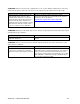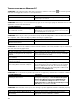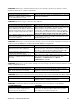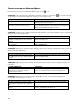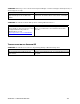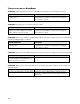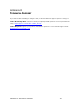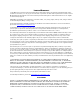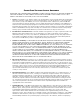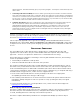User's Manual
Table Of Contents
- Copyright Notice
- 1 | Introduction
- 2 | Scanner Setup
- 3 | Setup for Windows PC
- 4 | Setup for Windows Mobile
- 5 | Setup for Apple
- 6 | Setup for Android
- 7 | Setup for BlackBerry
- Appendix A Specifications
- Appendix B Safety and Usage Tips
- Appendix C Barcode Label Specifications
- Appendix D Decode Zone
- Appendix E Command Barcodes for CHS 7C
- Appendix F Command Barcodes for CHS 7E, 7M, 7P, 7NRx
- Appendix G Special Button Sequences
- Appendix H CAB Installation
- Appendix I Connection Barcodes
- Appendix J Troubleshooting
- Appendix K Technical Support
- Limited Warranty
- SocketScan Software License Agreement
- Regulatory Compliance
APPENDIX J: TROUBLESHOOTING 113
SYMPTOM
: When I try to install SocketScan 10, an error message says Access is denied, or I have
insufficient privileges to complete installation.
POSSIBLE REASON SOLUTION
You tried to install SocketScan on a
Windows 7 computer while not logged
into an administrative account.
Abort the process. Log into an administrative account and
restart the installation.
SYMPTOM: My CHS no longer connects to my computer.
POSSIBLE REASONS SOLUTION
This is a known issue with the Microsoft
Bluetooth stack in Windows Vista when
using a USB Bluetooth adapter. Bluetooth
settings can sometimes become corrupted
after the computer suspends and resumes.
Make sure the CHS is discoverable and connectable. In the
Microsoft Bluetooth software, select the Socket CHS in the
Bluetooth device list (its status may be “Already
Connected”). Click Next. If prompted, enter the passkey
0000 (four zeroes). In the last screen, click Finish. Do not
remove the CHS from the device list and re-add it.
Your computer with Broadcom (Widcomm)
Bluetooth stack and Bluetooth 2.0 may
have a broken link key.
Upgrade to a Broadcom Bluetooth stack using Bluetooth
2.1 (a dongle) or switch to the Microsoft Bluetooth stack
(with Bluetooth 2.1 or 2.0).
SYMPTOM
: When I try to connect the CHS to the PC, I get an error message saying that SocketScan 10
could not open the COM port or had problems with COM port assignments.
POSSIBLE REASONS SOLUTION
SocketScan 10 is competing with another
application for the same COM port.
Make sure each COM port is assigned to only one device.
If needed, use the SocketScan 10 Settings utility to assign
the CHS to a different incoming Bluetooth serial COM.
You are running SocketScan 7 and
SocketScan 10 simultaneously.
Close SocketScan 7 and try reconnecting again.
You are trying to run SocketScan 10 on
Windows 7 or Windows Vista in user mode
(Error 53).
Run SocketScan 10 with administrative privileges. Right-
click on the SocketScan 10 desktop shortcut. Click
Properties. Click Advanced. Select Run as
administrator. Click OK.
SYMPTOM
: When I try to open Scanner Settings, an error message says that SocketScan failed to set the
scanner configuration mode.
POSSIBLE REASONS SOLUTION
CHS is connected to Toshiba Bluetooth
stack, and SocketScan 10 is running.
Ignore the message and click OK. The Scanner Settings
application will launch and work properly.
SYMPTOM
: When I open SocketScan 10, an error message says it cannot determine the Bluetooth stack.
POSSIBLE REASONS SOLUTION
Bluetooth is not enabled on your PC. Enable Bluetooth on your PC. Make sure Bluetooth is fully
initialized before opening SocketScan 10.
SYMPTOM
: I installed SocketScan 10, but the shortcut icon does not appear on my desktop.
POSSIBLE REASONS SOLUTION
You incorrectly uninstalled a copy of
SocketScan 10 before installing your
current copy of SocketScan 10.
Make sure SocketScan 10 is not running. Uninstall
SocketScan 10. When prompted, make sure to restart
the computer. Re-install SocketScan 10.