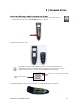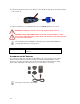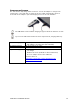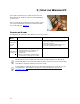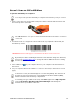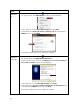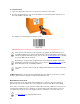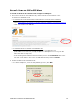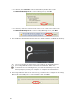User's Manual
Table Of Contents
- Copyright Notice
- 1 | Introduction
- 2 | Scanner Setup
- 3 | Setup for Windows PC
- 4 | Setup for Windows Mobile
- 5 | Setup for Apple
- 6 | Setup for Android
- 7 | Setup for BlackBerry
- Appendix A Specifications
- Appendix B Safety and Usage Tips
- Appendix C Barcode Label Specifications
- Appendix D Decode Zone
- Appendix E Command Barcodes for CHS 7C
- Appendix F Command Barcodes for CHS 7E, 7M, 7P, 7NRx
- Appendix G Special Button Sequences
- Appendix H CAB Installation
- Appendix I Connection Barcodes
- Appendix J Troubleshooting
- Appendix K Technical Support
- Limited Warranty
- SocketScan Software License Agreement
- Regulatory Compliance
CHAPTER 3: SETUP FOR WINDOWS PC 15
OPTION 1: USING THE CHS IN HID MODE
To pair the CHS with your computer:
You only need to pair the CHS with you computer the first time you try to connect.
1. Power on the CHS. Press and hold the small power button until the LED turns blue and
the CHS beeps twice (low-high).
The LED blinks blue once per second to show that the Bluetooth radio is on but not
connected.
2. Scan this barcode to configure the CHS for HID mode for peripherals. Afterwards, the
CHS will beep 3 times.
IMPORTANT! Print out this page to scan the barcode. Do not scan it onscreen.
By default, the CHS is in HID Keyboard mode. If the CHS was changed to SPP mode,
first use the Command Barcodes
to change the CHS to HID mode before scanning
the barcode above.
3. Turn on Bluetooth on your computer. Refer to your computer’s documentation for
instructions.
4. Use you computer’s Bluetooth software to connect to the CHS (see instructions on next
page).
In the device search, the CHS will appear as Socket CHS [xxxxxx]. The characters in
brackets are the last six characters of the CHS Bluetooth Device Address (BDA),
which is labeled inside the battery compartment.
To identify your type of Bluetooth stack, click Start. Right-click on My Computer
and click Properties | Hardware tab | Device Manager and identify the
manufacturer of your Bluetooth device.