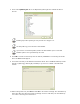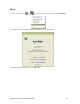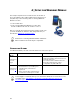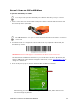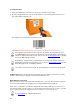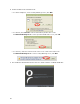User's Manual
Table Of Contents
- Copyright Notice
- 1 | Introduction
- 2 | Scanner Setup
- 3 | Setup for Windows PC
- 4 | Setup for Windows Mobile
- 5 | Setup for Apple
- 6 | Setup for Android
- 7 | Setup for BlackBerry
- Appendix A Specifications
- Appendix B Safety and Usage Tips
- Appendix C Barcode Label Specifications
- Appendix D Decode Zone
- Appendix E Command Barcodes for CHS 7C
- Appendix F Command Barcodes for CHS 7E, 7M, 7P, 7NRx
- Appendix G Special Button Sequences
- Appendix H CAB Installation
- Appendix I Connection Barcodes
- Appendix J Troubleshooting
- Appendix K Technical Support
- Limited Warranty
- SocketScan Software License Agreement
- Regulatory Compliance
CHAPTER 4: SETUP FOR WINDOWS MOBILE 39
OPTION 2: USING THE CHS IN SPP MODE
To install SocketScan 10 software:
Advanced Users: See Appendix H for CAB file installation instructions.
If you have the Socket SoMo
®
650 running Windows Mobile 6 Service Pack 8 or later,
SocketScan 10 is pre-loaded. To install, in the Today screen, tap Getting Started.
1. Make an active connection between your PDA and a host PC. Use a USB / serial connection
cable or cradle and Windows Mobile Device Center, free from the Microsoft website.
http://www.microsoft.com/windowsphone/en-us/howto/wp6/sync/installing-wmdc.aspx
2. Make sure Bluetooth is enabled on your PDA.
3. Access the SocketScan 10 installation file, either from the Socket website or the
SocketScan 10 installation CD.
• To install from a web download (recommended to ensure the latest software):
− Open: http://www.socketmobile.com/support/downloads/data-collection/series7/ss10/
− Click on the link for the exe file.
• To install from the SocketScan 10 installation CD:
− Insert the CD into the CD drive of your computer. It should auto-run.
(If the CD does not auto-run, use My Computer or File Explorer to access your CD
drive and click on setup.exe)
− In the Getting Started with SocketScan wizard, click on the Installation link on the
left side. Scroll down to the section for Windows Desktop and click Install.