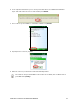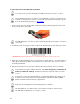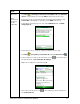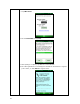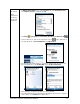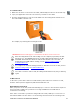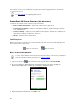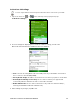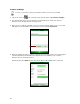User's Manual
Table Of Contents
- Copyright Notice
- 1 | Introduction
- 2 | Scanner Setup
- 3 | Setup for Windows PC
- 4 | Setup for Windows Mobile
- 5 | Setup for Apple
- 6 | Setup for Android
- 7 | Setup for BlackBerry
- Appendix A Specifications
- Appendix B Safety and Usage Tips
- Appendix C Barcode Label Specifications
- Appendix D Decode Zone
- Appendix E Command Barcodes for CHS 7C
- Appendix F Command Barcodes for CHS 7E, 7M, 7P, 7NRx
- Appendix G Special Button Sequences
- Appendix H CAB Installation
- Appendix I Connection Barcodes
- Appendix J Troubleshooting
- Appendix K Technical Support
- Limited Warranty
- SocketScan Software License Agreement
- Regulatory Compliance
46
Broadcom
These
instructions
are based
on the HTC
HD2
running
Windows
Mobile 6.5
1. Make sure HTC Sense is disabled. Start
| Settings. In the bottom right
corner, tap Menu | All Settings | Today | Items tab. Make sure the box
HTC Sense is unchecked.
2. Tap Start | SocketScan 10 folder | SocketScan 10 .
3. In the Today screen, tap on the SocketScan 10 icon in the task tray. In
the pop-up menu, tap Socket EZ Pair. Tap 1D Scanner.
4. Your phone will automatically try to search for and pair with the CHS.
• In the device list, select Socket CHS. Select Socket Serial Port.
• Select an available COM port for SocketScan 10 to use.
5. After pairing is complete, tap ok. Close Socket EZ Pair.
6. The CHS registration screen will appear. Follow the instructions to register th
scanner, or tap Cancel to register later.