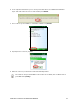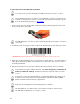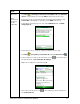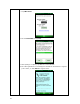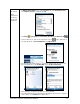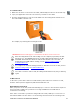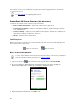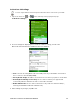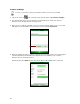User's Manual
Table Of Contents
- Copyright Notice
- 1 | Introduction
- 2 | Scanner Setup
- 3 | Setup for Windows PC
- 4 | Setup for Windows Mobile
- 5 | Setup for Apple
- 6 | Setup for Android
- 7 | Setup for BlackBerry
- Appendix A Specifications
- Appendix B Safety and Usage Tips
- Appendix C Barcode Label Specifications
- Appendix D Decode Zone
- Appendix E Command Barcodes for CHS 7C
- Appendix F Command Barcodes for CHS 7E, 7M, 7P, 7NRx
- Appendix G Special Button Sequences
- Appendix H CAB Installation
- Appendix I Connection Barcodes
- Appendix J Troubleshooting
- Appendix K Technical Support
- Limited Warranty
- SocketScan Software License Agreement
- Regulatory Compliance
CHAPTER 4: SETUP FOR WINDOWS MOBILE 47
To scan barcodes:
1. Make sure the CHS is connected to the SoMo, indicated by the CHS icon in the task tray.
2. Open your application. Place the cursor where you want to enter data.
3. Press the trigger button to scan a barcode. Make sure the aiming beam extends across
the entire width of the barcode.
For example, try scanning the following barcode:
IMPORTANT! Print out this page to scan the barcode. Do not scan it onscreen.
After decoding the barcode and sending it to the computer, by default, the CHS
will beep once, the LED will flash green, and the aiming beam will turn off. The
CHS 7NRx and 7P will also vibrate to indicate that the barcode is decoded. To
modify the beep / LED / vibrate settings, use the Scanner Settings utility
or
Command Barcodes
.
To configure an automatic Carriage Return or Tab after each scan of data, use the
Scanner Settings utility
or Command Barcodes.
If no data is read in a few seconds, the aiming beam will turn off, and you must try
again.
To Disconnect:
To disconnect, turn off the CHS. Press and hold the power button for at least 3 seconds,
until the CHS beeps twice (high-low) and the blue LED turns off.
Automatic Reconnection:
After you power on the CHS, it will automatically try to connect to the last device it paired
and connected to. Make sure your device is in range with Bluetooth enabled and
SocketScan 10 is running.
If the CHS is connected to your device and gets disconnected, it will try to reconnect for a
few minutes. Make sure the device is on and in range and SocketScan 10 is running. If the