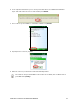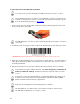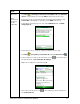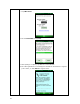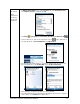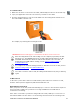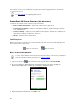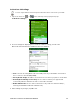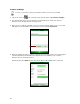User's Manual
Table Of Contents
- Copyright Notice
- 1 | Introduction
- 2 | Scanner Setup
- 3 | Setup for Windows PC
- 4 | Setup for Windows Mobile
- 5 | Setup for Apple
- 6 | Setup for Android
- 7 | Setup for BlackBerry
- Appendix A Specifications
- Appendix B Safety and Usage Tips
- Appendix C Barcode Label Specifications
- Appendix D Decode Zone
- Appendix E Command Barcodes for CHS 7C
- Appendix F Command Barcodes for CHS 7E, 7M, 7P, 7NRx
- Appendix G Special Button Sequences
- Appendix H CAB Installation
- Appendix I Connection Barcodes
- Appendix J Troubleshooting
- Appendix K Technical Support
- Limited Warranty
- SocketScan Software License Agreement
- Regulatory Compliance
48
CHS cannot reconnect, you will hear a long beep. Press the trigger button to restart the
reconnection process.
See Appendix G
for unpairing instructions.
SOCKETSCAN 10 SPECIAL FEATURES (SPP MODE ONLY)
SocketScan 10 software offers a variety of special features:
• Basic scanner information – Quick view of basic scanner properties
• SocketScan 10 settings – Utility for configuring COM port, keyboard wedge, task tray
icon, and VIN mode
• Scanner settings – Utility lets you view Bluetooth properties, battery level, adjust beep /
LED / vibrate settings, test barcodes, and more
• About – Software version information
Task Tray Icon
When SocketScan 10 is running, an icon that indicates the CHS connection status will appear in
the task tray in the Today screen.
CHS not connected CHS connected
Basic Scanner Information
You can only view Basic Scanner Properties when the CHS is connected to your PDA. To
view more detailed scanner properties, use Scanner Settings
.
1. Tap on the CHS icon
in the task tray. In the pop-up menu, tap Socket CHS
2. A screen will appear displaying basic information about your CHS, including the
Bluetooth friendly name, scanner type, firmware, and battery level.
3. After viewing the information, click OK to exit.