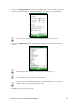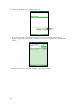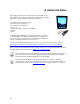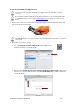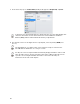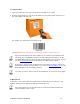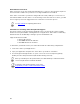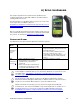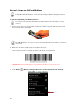User's Manual
Table Of Contents
- Copyright Notice
- 1 | Introduction
- 2 | Scanner Setup
- 3 | Setup for Windows PC
- 4 | Setup for Windows Mobile
- 5 | Setup for Apple
- 6 | Setup for Android
- 7 | Setup for BlackBerry
- Appendix A Specifications
- Appendix B Safety and Usage Tips
- Appendix C Barcode Label Specifications
- Appendix D Decode Zone
- Appendix E Command Barcodes for CHS 7C
- Appendix F Command Barcodes for CHS 7E, 7M, 7P, 7NRx
- Appendix G Special Button Sequences
- Appendix H CAB Installation
- Appendix I Connection Barcodes
- Appendix J Troubleshooting
- Appendix K Technical Support
- Limited Warranty
- SocketScan Software License Agreement
- Regulatory Compliance
58
Automatic Reconnection:
After you power on the CHS, it will automatically try to connect to the last device it paired
and connected to. Make sure your device is in range with Bluetooth enabled.
If the CHS is connected to your device and gets disconnected, it will try to reconnect for a
few minutes. Make sure the device is on and in range. If the CHS cannot reconnect, you will
hear a long beep. Press the trigger button to restart the reconnection process.
See Appendix G
for unpairing instructions.
Simultaneous Scanning and Soft Keyboard Support:
The latest revisions of the CHS support simultaneous use of the barcode scanner and the
iPad onscreen keyboard while entering data into an application. This feature is enabled by
default and can be modified by scanning a special command barcode.
Supported revisions include:
• CHS 7C: All revisions
• CHS 7E/M/P: Revision B and later
• CHS 7NRx: Revision D and later
To determine your Revision letter, check the label inside the CHS battery compartment.
1. Connect the CHS to your Apple device.
2. Open your application and place the cursor where you want to enter data.
3. You can begin scanning barcodes. To open or close the onscreen keyboard, quickly
double-press the CHS power button (like double-clicking a mouse).
After you double-press the power button, the CHS will beep to indicate that the
onscreen keyboard was enabled / disabled.
To watch a video demonstration, please visit:
http://www.youtube.com/watch?v=VhtttoC6ROs