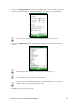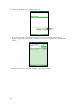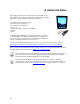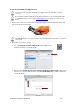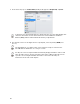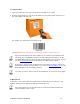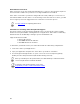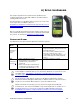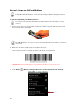User's Manual
Table Of Contents
- Copyright Notice
- 1 | Introduction
- 2 | Scanner Setup
- 3 | Setup for Windows PC
- 4 | Setup for Windows Mobile
- 5 | Setup for Apple
- 6 | Setup for Android
- 7 | Setup for BlackBerry
- Appendix A Specifications
- Appendix B Safety and Usage Tips
- Appendix C Barcode Label Specifications
- Appendix D Decode Zone
- Appendix E Command Barcodes for CHS 7C
- Appendix F Command Barcodes for CHS 7E, 7M, 7P, 7NRx
- Appendix G Special Button Sequences
- Appendix H CAB Installation
- Appendix I Connection Barcodes
- Appendix J Troubleshooting
- Appendix K Technical Support
- Limited Warranty
- SocketScan Software License Agreement
- Regulatory Compliance
CHAPTER 6: SETUP FOR ANDROID 59
6 | SETUP FOR ANDROID
This chapter explains how to install and use the Bluetooth
Cordless Hand Scanner (CHS) with a Bluetooth enabled device
running Android 2.1 to 3.x.
For the latest list of compatible devices, please refer to the CHS
Series 7 Spec Sheet, available online at:
http://ww1.socketmobile.com/Libraries/Documents/CHS_Series_7
_Spec_Sheet.sflb.ashx
Before you begin the instructions in this chapter, make sure you
have installed the batteries (and tether, if desired), and charged
the scanner, as described in Chapter 2, “Scanner Setup.”
CONNECTION OPTIONS
For Android OS, the CHS offers two different connection options.
Bluetooth
Mode
Pros Cons
HID
Instructions
on next
page
• No software installation needed
• Limited configuration options
• Limited to printable ASCII and some non-
printable characters
• Less efficient data communications for
barcodes containing lots of data
• Compatible only with Android 2.2 to 3.x
devices with support for HID Peripheral
devices
SPP
Instructions
on page 63
• Many configuration options
• Broad character set, including non-
printable ASCII, international
keyboards
• More efficient data communications
for barcodes containing lots of data
• Compatible with Android 2.1 to 3.x
• Software installation required
Socket highly recommends that you use the CHS in SPP mode. To learn more, read
our white paper: http://www.socketmobile.com/pdf/techbrief/socketscan-10-
sdk_white-paper.pdf.
The instructions in this chapter are based on the Motorola Droid Pro running
Android 2.2. Menus will appear differently on different devices. Some devices may
require you to touch the Menu button to open the software menu.
When SocketScan 10 is running, you can only use the keyboard provided by
SocketScan 10. You cannot use SWYPE or any custom keyboards. To enable use of
another keyboard, you can use the SocketScan 10 SDK (available separately).
http://www.socketmobile.com/products/bluetooth-barcode-scanners/software-
development-kit/