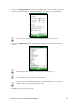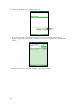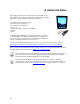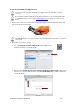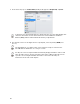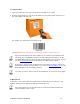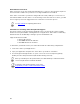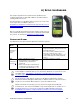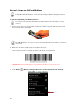User's Manual
Table Of Contents
- Copyright Notice
- 1 | Introduction
- 2 | Scanner Setup
- 3 | Setup for Windows PC
- 4 | Setup for Windows Mobile
- 5 | Setup for Apple
- 6 | Setup for Android
- 7 | Setup for BlackBerry
- Appendix A Specifications
- Appendix B Safety and Usage Tips
- Appendix C Barcode Label Specifications
- Appendix D Decode Zone
- Appendix E Command Barcodes for CHS 7C
- Appendix F Command Barcodes for CHS 7E, 7M, 7P, 7NRx
- Appendix G Special Button Sequences
- Appendix H CAB Installation
- Appendix I Connection Barcodes
- Appendix J Troubleshooting
- Appendix K Technical Support
- Limited Warranty
- SocketScan Software License Agreement
- Regulatory Compliance
60
OPTION 1: USING THE CHS IN HID MODE
Compatible with Android 2.2 - 3.x devices that support HID for Peripheral devices.
To pair the CHS with your Android device:
You only need to pair the CHS with your Android device the first time you try to
connect.
1. Power on the CHS. Press and hold the small power button until the LED turns blue and
the CHS beeps twice (low-high).
The LED blinks blue once per second to show that the Bluetooth radio is on but not
connected.
2. Make sure the CHS is in HID mode for Peripheral Devices.
First scan this barcode to change the CHS to HID mode for Peripherals.
IMPORTANT! Print out this page to scan the barcode. Do not scan it onscreen.
3. Touch Home | Menu | Settings | Wireless & networks | Bluetooth settings.