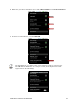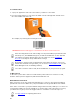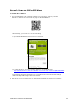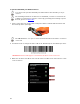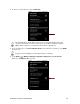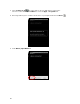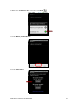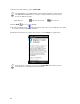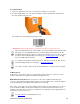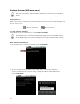User's Manual
Table Of Contents
- Copyright Notice
- 1 | Introduction
- 2 | Scanner Setup
- 3 | Setup for Windows PC
- 4 | Setup for Windows Mobile
- 5 | Setup for Apple
- 6 | Setup for Android
- 7 | Setup for BlackBerry
- Appendix A Specifications
- Appendix B Safety and Usage Tips
- Appendix C Barcode Label Specifications
- Appendix D Decode Zone
- Appendix E Command Barcodes for CHS 7C
- Appendix F Command Barcodes for CHS 7E, 7M, 7P, 7NRx
- Appendix G Special Button Sequences
- Appendix H CAB Installation
- Appendix I Connection Barcodes
- Appendix J Troubleshooting
- Appendix K Technical Support
- Limited Warranty
- SocketScan Software License Agreement
- Regulatory Compliance
CHAPTER 6: SETUP FOR ANDROID 65
4. In the list of found devices, touch Socket CHS.
The CHS will appear in the Bluetooth search as Socket CHS [xxxxxx], where the
characters in brackets are the last 6 characters of the Bluetooth Device Address
(BDA), which is printed on a label inside the battery compartment.
5. If a pop-up appears, touch Pair with this device. If prompted for a passkey, enter 0000
(four zeroes).
Only phones running Bluetooth 2.0 will prompt for a passkey.
6. Touch Home
| Menu | Settings | Language & keyboard or Locale & text.
Make sure SocketScan 10 is selected.