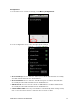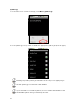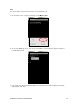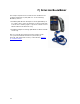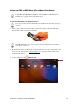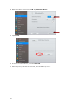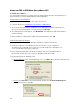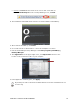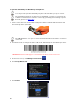User's Manual
Table Of Contents
- Copyright Notice
- 1 | Introduction
- 2 | Scanner Setup
- 3 | Setup for Windows PC
- 4 | Setup for Windows Mobile
- 5 | Setup for Apple
- 6 | Setup for Android
- 7 | Setup for BlackBerry
- Appendix A Specifications
- Appendix B Safety and Usage Tips
- Appendix C Barcode Label Specifications
- Appendix D Decode Zone
- Appendix E Command Barcodes for CHS 7C
- Appendix F Command Barcodes for CHS 7E, 7M, 7P, 7NRx
- Appendix G Special Button Sequences
- Appendix H CAB Installation
- Appendix I Connection Barcodes
- Appendix J Troubleshooting
- Appendix K Technical Support
- Limited Warranty
- SocketScan Software License Agreement
- Regulatory Compliance
78
USING THE CHS IN SPP MODE (BLACKBERRY OS)
To install the software:
You can install SocketScan 10 software either by downloading directly to the smartphone or
synchronizing to a host PC with BlackBerry Desktop Manager.
Downloading to the Smartphone
1. Make sure your smartphone is connected to the Internet.
2. Open the Browser to: http://www.socketmobile.com/blackberry
3. The SocketScan for BlackBerry installation screen will appear. Read the information in
the screen. If you accept the license agreement, click I Accept.
4. The download screen will appear. Click Download. The smartphone will download and
install SocketScan.
5. After installation, a dialog will confirm successful installation. Click OK.
Synchronizing with a Desktop PC
Refer to your BlackBerry Desktop Manager manual for complete instructions.
1. Insert the SocketScan 10 installation CD into the CD drive of your computer. It
should auto-run. (If the CD does not auto-run, use My Computer or File Explorer to
access your CD drive and click on setup.exe)
2. In the Getting Started with SocketScan 10 wizard, click on the Installation link on
the left side. Scroll down to the section for BlackBerry and click Install.
3. Download and run the installation file.
• Internet Explorer: In the Security Warning screen, click Run. When asked if you want to run
the file, click Run.
• Firefox: Click Save File. In the Downloads list, double-click SocketScan10Setup.exe.
In the warning screen, click OK.