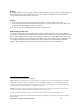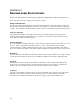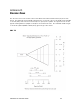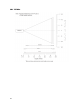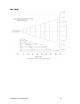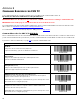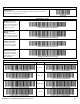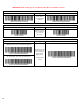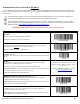User's Manual
Table Of Contents
- Copyright Notice
- 1 | Introduction
- 2 | Scanner Setup
- 3 | Setup for Windows PC
- 4 | Setup for Windows Mobile
- 5 | Setup for Apple
- 6 | Setup for Android
- 7 | Setup for BlackBerry
- Appendix A Specifications
- Appendix B Safety and Usage Tips
- Appendix C Barcode Label Specifications
- Appendix D Decode Zone
- Appendix E Command Barcodes for CHS 7C
- Appendix F Command Barcodes for CHS 7E, 7M, 7P, 7NRx
- Appendix G Special Button Sequences
- Appendix H CAB Installation
- Appendix I Connection Barcodes
- Appendix J Troubleshooting
- Appendix K Technical Support
- Limited Warranty
- SocketScan Software License Agreement
- Regulatory Compliance
APPENDIX E: COMMAND BARCODES FOR CHS 7C 99
Command Barcodes for CHS 7C in SPP Mode
These command barcodes can be scanned with a CHS 7C in SPP mode. Many will not work for a CHS 7C in HID mode. If
you do not know which mode your CHS is in, you can scan the command barcode for SPP Mode to make sure the CHS
is in SPP mode.
To modify suffix settings, use the SocketScan 10 Scanner Settings utility. You can also use it to modify some
beep and prefix settings. For instructions, please refer to the chapter for your OS.
To enable/disable symbologies, please use SocketScan 10 Scanner Settings. Advanced users can also use the
Symbology barcodes in the Command Barcodes Sheet for CHS 7C, available on the SocketScan 10 installation
CD and online at: http://www.socketmobile.com/support/downloads
IMPORTANT! Print out the page to scan the barcodes. Do not scan them onscreen.
Bluetooth Connection Settings
SPP Mode
Changes the CHS to Serial Port Profile (SPP) mode.
Required for BlackBerry, optional for Windows.
HID Mode (default)
Configures the CHS to Human Interface Device (HID) mode. The CHS will be
discoverable as a Keyboard to other Bluetooth devices.
Required for Apple iOS, Mac OS, Nokia E71.
Acceptor (default)
Configures the CHS to accept a Bluetooth connection puts the CHS in discoverable
mode.
Initiator
Configures the CHS to initiate a connection to a computer / device with the
Bluetooth Device Address specified in the barcode.
The barcode must be formatted in Code 128 and contain the data
#FNIaabbccddeeff# such that aabbccddeeff is the Bluetooth Device Address of
the computer/device you want to connect to the CHS.
Required for Windows when using SPP mode.
You must create a custom barcode for each
computer / device that you want to connect
to the CHS.
Use barcode generating software or website
(e.g., http://barcode.tec-it.com))
ENABLE Automatic Reconnection from CHS (default)
Configures the CHS to automatically initiate a connection to the last paired
computer / device after the CHS is powered on.
IMPORTANT! After scanning this command barcode, power off and power on the
CHS to make sure it is configured properly.
DISABLE Automatic Reconnection from CHS
Configures the CHS to wait for a computer / device to initiate a Bluetooth
connection after the CHS Is powered on.
IMPORTANT! After scanning this command barcode, power off and power on the
CHS to make sure it is configured properly.