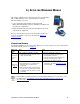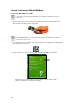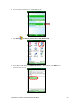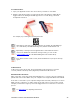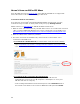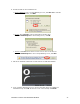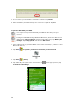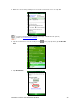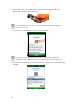User's Manual
Table Of Contents
- 0BCopyright Notice
- 1B1 | Introduction
- 2B2 | Scanner Setup
- 3B3 | Setup for Windows PC
- 4B4 | Setup for Windows Mobile
- 5B5 | Setup for Apple
- 7B6 | Setup for Android
- 7 | Setup for BlackBerry
- Appendix A Specifications
- 8BAppendix B Safety and Usage Tips
- 9BAppendix C Barcode Label Specifications
- 10BAppendix D Decode Zone
- 11B10BAppendix E Command Barcodes
- Appendix F Special Button Sequences
- Appendix G CAB Installation
- Appendix H Troubleshooting
- 12BAppendix I Technical Support
- 13BLimited Warranty
- SocketScan Software License Agreement
- 14BRegulatory Compliance
CHAPTER 4: SETUP FOR WINDOWS MOBILE 31
4 | SETUP FOR WINDOWS MOBILE
This chapter explains how to install and use the CHS 7X, 7XRx,
7Xi or 7XiRx with any of the following devices running
Windows Mobile 6 or later:
• Socket SoMo 650: HID and SPP modes supported
(Other Windows Mobile 6 devices with Microsoft Bluetooth
stack may be compatible)
• Windows Mobile 6 device with Broadcom Bluetooth stack:
only SPP mode supported
Before you begin the instructions in this chapter, make sure
you have charged the scanner, as described in Chapter 2,
“Scanner Setup”
CONNECTION OPTIONS
For Windows Mobile, the CHS offers two different connection options. For more information
about HID and SPP, please see Chapter 1
.
Bluetooth
Mode
Pros Cons
HID
Instructions
on next
page
• No software installation needed
• Compatible with all revisions of 7X,
7XRx, 7Xi and 7XiRx
• Limited configuration options
• Limited to printable ASCII and some
non-printable characters
• Less efficient data communications for
barcodes containing lots of data
• Compatible only with SoMo 650
SPP
Instructions
on page 36
• Many configuration options
• Broad character set, including non-
printable ASCII, international
keyboards
• More efficient data communications
for barcodes containing lots of data
• Compatible with all revisions of 7Xi
and 7XiRx
• Software installation required
• Compatible only with Revision D or later
of 7X and 7XRx
Socket highly recommends that you use the CHS in SPP mode. To learn more, read
our white paper: http://www.socketmobile.com/pdf/techbrief/socketscan-10-
sdk_white-paper.pdf.