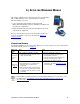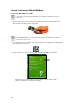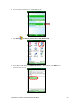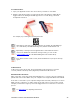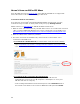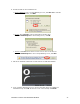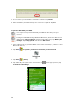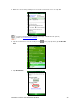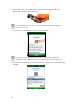User's Manual
Table Of Contents
- 0BCopyright Notice
- 1B1 | Introduction
- 2B2 | Scanner Setup
- 3B3 | Setup for Windows PC
- 4B4 | Setup for Windows Mobile
- 5B5 | Setup for Apple
- 7B6 | Setup for Android
- 7 | Setup for BlackBerry
- Appendix A Specifications
- 8BAppendix B Safety and Usage Tips
- 9BAppendix C Barcode Label Specifications
- 10BAppendix D Decode Zone
- 11B10BAppendix E Command Barcodes
- Appendix F Special Button Sequences
- Appendix G CAB Installation
- Appendix H Troubleshooting
- 12BAppendix I Technical Support
- 13BLimited Warranty
- SocketScan Software License Agreement
- 14BRegulatory Compliance
CHAPTER 4: SETUP FOR WINDOWS MOBILE 37
4. Download and run the installation file.
• Internet Explorer: In the Security Warning screens, click Run. When asked if
you want to run the file, click Run.
• Firefox:
Click Save File. In the Downloads list, double-click
SocketScan10Setup.exe. In the warning screen, click OK.
• Chrome: Click Save at the bottom of the screen. Click on the link for
SocketScan10Setup.exe. In the Security Warning screen, click Run.
5. Follow the installation wizard to install software for Windows Mobile.
6. Your computer will instruct you to check your mobile device for additional
installation steps. Click OK. In the last screen of the wizard, click Finish.