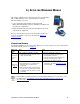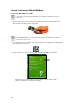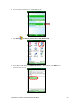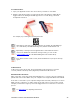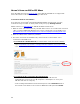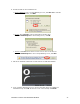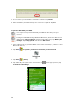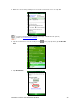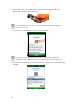User's Manual
Table Of Contents
- 0BCopyright Notice
- 1B1 | Introduction
- 2B2 | Scanner Setup
- 3B3 | Setup for Windows PC
- 4B4 | Setup for Windows Mobile
- 5B5 | Setup for Apple
- 7B6 | Setup for Android
- 7 | Setup for BlackBerry
- Appendix A Specifications
- 8BAppendix B Safety and Usage Tips
- 9BAppendix C Barcode Label Specifications
- 10BAppendix D Decode Zone
- 11B10BAppendix E Command Barcodes
- Appendix F Special Button Sequences
- Appendix G CAB Installation
- Appendix H Troubleshooting
- 12BAppendix I Technical Support
- 13BLimited Warranty
- SocketScan Software License Agreement
- 14BRegulatory Compliance
38
7. Choose where you would like to install the software. Tap Install.
8. After installation, the PDA will report a soft reset is required. Tap Yes.
To pair the CHS with your PDA:
You only need to pair the CHS with your PDA the first time you try to
connect.
If using the HTC HD2 running Windows Mobile 6.5, make sure HTC Sense is
disabled. Tap Start | Settings. In the bottom right corner, tap Menu | All
Settings. Tap Today | Items tab. Uncheck HTC Sense.
1. Turn on Bluetooth on your PDA. Make sure it is Discoverable (i.e., visible to other
Bluetooth devices).
2. Tap Start | Programs | SocketScan 10 folder | SocketScan 10.
3. Tap Start
| Today.
4. Tap and hold your stylus on the SocketScan icon . In the pop-up menu, tap
SocketScan 10 Settings.