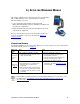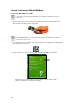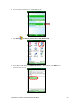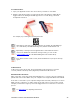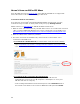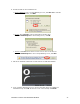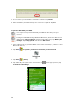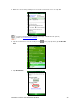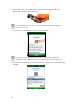User's Manual
Table Of Contents
- 0BCopyright Notice
- 1B1 | Introduction
- 2B2 | Scanner Setup
- 3B3 | Setup for Windows PC
- 4B4 | Setup for Windows Mobile
- 5B5 | Setup for Apple
- 7B6 | Setup for Android
- 7 | Setup for BlackBerry
- Appendix A Specifications
- 8BAppendix B Safety and Usage Tips
- 9BAppendix C Barcode Label Specifications
- 10BAppendix D Decode Zone
- 11B10BAppendix E Command Barcodes
- Appendix F Special Button Sequences
- Appendix G CAB Installation
- Appendix H Troubleshooting
- 12BAppendix I Technical Support
- 13BLimited Warranty
- SocketScan Software License Agreement
- 14BRegulatory Compliance
CHAPTER 4: SETUP FOR WINDOWS MOBILE 39
5. Make sure an incoming COM port is selected for SocketScan 10 to use. Tap ok.
For more information about keyboard wedge and VIN decode options,
please see SocketScan 10 Settings
.
6. Tap the SocketScan icon in the Today screen
. In the pop-up menu, tap Socket EZ
Pair.
7. Tap 2D Scanner.