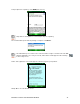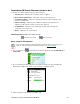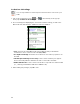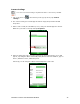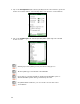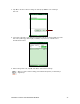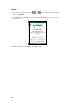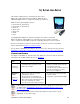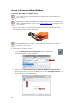User's Manual
Table Of Contents
- 0BCopyright Notice
- 1B1 | Introduction
- 2B2 | Scanner Setup
- 3B3 | Setup for Windows PC
- 4B4 | Setup for Windows Mobile
- 5B5 | Setup for Apple
- 7B6 | Setup for Android
- 7 | Setup for BlackBerry
- Appendix A Specifications
- 8BAppendix B Safety and Usage Tips
- 9BAppendix C Barcode Label Specifications
- 10BAppendix D Decode Zone
- 11B10BAppendix E Command Barcodes
- Appendix F Special Button Sequences
- Appendix G CAB Installation
- Appendix H Troubleshooting
- 12BAppendix I Technical Support
- 13BLimited Warranty
- SocketScan Software License Agreement
- 14BRegulatory Compliance
CHAPTER 4: SETUP FOR WINDOWS MOBILE 45
Scanner Settings
You can access Scanner Settings only when the CHS is connected to your PDA.
1. Tap on the CHS icon
in the task tray. In the pop-up menu, tap Scanner
settings…
2. The Scanner Settings screen will appear with an empty field, and the CHS will
beep twice.
3. After a few seconds, the CHS will beep once, and your CHS will appear in the list.
Make sure your CHS is selected, and tap Properties.
4. After the utility has read you scanner settings, the General properties screen will
appear, reporting the Bluetooth friendly name, Bluetooth Device Address, Type of
device, firmware version, and battery level.
If desired, you can change the Bluetooth friendly name of the CHS.