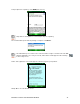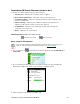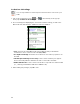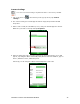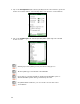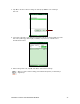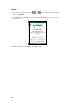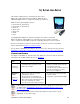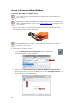User's Manual
Table Of Contents
- 0BCopyright Notice
- 1B1 | Introduction
- 2B2 | Scanner Setup
- 3B3 | Setup for Windows PC
- 4B4 | Setup for Windows Mobile
- 5B5 | Setup for Apple
- 7B6 | Setup for Android
- 7 | Setup for BlackBerry
- Appendix A Specifications
- 8BAppendix B Safety and Usage Tips
- 9BAppendix C Barcode Label Specifications
- 10BAppendix D Decode Zone
- 11B10BAppendix E Command Barcodes
- Appendix F Special Button Sequences
- Appendix G CAB Installation
- Appendix H Troubleshooting
- 12BAppendix I Technical Support
- 13BLimited Warranty
- SocketScan Software License Agreement
- 14BRegulatory Compliance
50
OPTION 1: USING THE CHS IN HID MODE
To pair the CHS with your Apple device:
You only need to pair the CHS with your Apple device the first time you
try to connect.
By default, the CHS is in HID mode for Keyboard devices. If you changed the
CHS to a different mode, refer to the Command Barcodes
to change it to the
correct mode.
1. Power on the CHS. Press and hold the small power button until the LED turns
blue and the CHS beeps twice (low-high).
The LED blinks blue once per second to show that the Bluetooth radio is
on but not connected.
2. Start a Bluetooth device search.
• iOS: Tap Settings | General | Bluetooth. Turn on Bluetooth.
A Bluetooth device search will begin.
• Mac OS: Click System Preferences | Internet & Wireless | Bluetooth. In
Bluetooth preferences, select the On checkbox. Click Set up New Device… A
Bluetooth device search will begin.