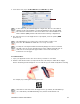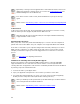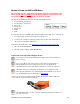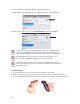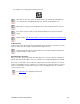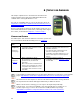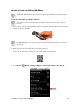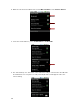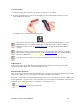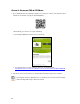User's Manual
Table Of Contents
- 0BCopyright Notice
- 1B1 | Introduction
- 2B2 | Scanner Setup
- 3B3 | Setup for Windows PC
- 4B4 | Setup for Windows Mobile
- 5B5 | Setup for Apple
- 7B6 | Setup for Android
- 7 | Setup for BlackBerry
- Appendix A Specifications
- 8BAppendix B Safety and Usage Tips
- 9BAppendix C Barcode Label Specifications
- 10BAppendix D Decode Zone
- 11B10BAppendix E Command Barcodes
- Appendix F Special Button Sequences
- Appendix G CAB Installation
- Appendix H Troubleshooting
- 12BAppendix I Technical Support
- 13BLimited Warranty
- SocketScan Software License Agreement
- 14BRegulatory Compliance
CHAPTER 5: SETUP FOR APPLE 55
For example, try scanning the following barcode:
After data is read and sent to the Apple device, by default, the CHS will beep
once and vibrate, the LED will flash green, and the beam will turn off.
By default, a carriage return is applied after scanned barcode data is entered.
If no data is read in a few seconds, the beam will turn off, and you must try
again.
Watch a video: http://www.youtube.com/user/socketmobile#p/a/u/0/eZqb99pAbEc
To Disconnect:
To disconnect, turn off the CHS. Press and hold the power button for at least 3 seconds,
until the CHS beeps twice (high-low) and the blue LED turns off.
After the iPad disconnects from the CHS, the soft keyboard will automatically
reappear within a few seconds.
Automatic Reconnection:
After you power on the CHS, it will automatically try to connect to the last computer it
paired and connected to. Make sure your computer is in range with Bluetooth enabled.
If the CHS is connected to your computer and gets disconnected, it will try to reconnect
for 45 seconds. Make sure the computer is on and in range. If the CHS cannot reconnect
after several attempts, it will emit a long beep. Press the trigger button to restart the
reconnection process.
See Appendix F for unpairing instructions.