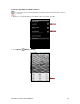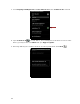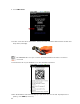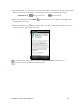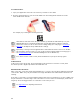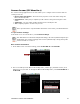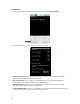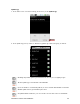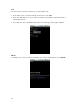User's Manual
Table Of Contents
- 0BCopyright Notice
- 1B1 | Introduction
- 2B2 | Scanner Setup
- 3B3 | Setup for Windows PC
- 4B4 | Setup for Windows Mobile
- 5B5 | Setup for Apple
- 7B6 | Setup for Android
- 7 | Setup for BlackBerry
- Appendix A Specifications
- 8BAppendix B Safety and Usage Tips
- 9BAppendix C Barcode Label Specifications
- 10BAppendix D Decode Zone
- 11B10BAppendix E Command Barcodes
- Appendix F Special Button Sequences
- Appendix G CAB Installation
- Appendix H Troubleshooting
- 12BAppendix I Technical Support
- 13BLimited Warranty
- SocketScan Software License Agreement
- 14BRegulatory Compliance
62
3. Touch Language and Keyboard or Locale and Text. Make sure SocketScan 10 is selected.
4. Open SocketScan 10 . For some devices, an icon will appear on the Home screen. For other
devices, you may need to touch Menu and open Apps / Programs.
5. A message will tell you to enable SocketScan 10 as the input method. Touch Back
.