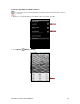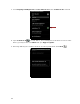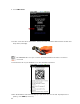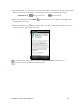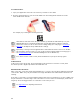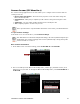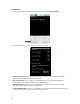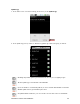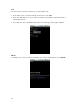User's Manual
Table Of Contents
- 0BCopyright Notice
- 1B1 | Introduction
- 2B2 | Scanner Setup
- 3B3 | Setup for Windows PC
- 4B4 | Setup for Windows Mobile
- 5B5 | Setup for Apple
- 7B6 | Setup for Android
- 7 | Setup for BlackBerry
- Appendix A Specifications
- 8BAppendix B Safety and Usage Tips
- 9BAppendix C Barcode Label Specifications
- 10BAppendix D Decode Zone
- 11B10BAppendix E Command Barcodes
- Appendix F Special Button Sequences
- Appendix G CAB Installation
- Appendix H Troubleshooting
- 12BAppendix I Technical Support
- 13BLimited Warranty
- SocketScan Software License Agreement
- 14BRegulatory Compliance
CHAPTER 6: SETUP FOR ANDROID 65
13. The CHS will beep once after it has connected and is ready to scan barcodes. The LED will also blink
blue once every 3 seconds, and the icon at the top of the screen will change (see below).
Status Bar Icon
CHS not connected.
CHS connected.
14. Close Socket EZ Pair by touching Back
. The SocketScan 10 screen will report the Bluetooth
friendly name of the CHS.
15. A Socket registration icon
will also appear at the top of the screen. If desired, swipe it down to
open the software and register the scanner.
After you have connected, you can touch Socket CHS 7x in the main screen of
SocketScan 10 to view basic scanner properties.