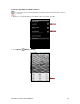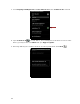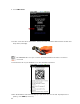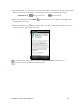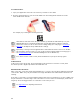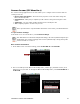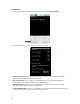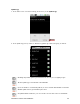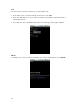User's Manual
Table Of Contents
- 0BCopyright Notice
- 1B1 | Introduction
- 2B2 | Scanner Setup
- 3B3 | Setup for Windows PC
- 4B4 | Setup for Windows Mobile
- 5B5 | Setup for Apple
- 7B6 | Setup for Android
- 7 | Setup for BlackBerry
- Appendix A Specifications
- 8BAppendix B Safety and Usage Tips
- 9BAppendix C Barcode Label Specifications
- 10BAppendix D Decode Zone
- 11B10BAppendix E Command Barcodes
- Appendix F Special Button Sequences
- Appendix G CAB Installation
- Appendix H Troubleshooting
- 12BAppendix I Technical Support
- 13BLimited Warranty
- SocketScan Software License Agreement
- 14BRegulatory Compliance
CHAPTER 6: SETUP FOR ANDROID 67
SCANNER SETTINGS (SPP MODE ONLY)
The Scanner Settings application for the CHS enables you to configure scanner features and test
scanning a barcode:
• Basic Scanner Information – View some basic properties of the CHS and/or change the
Bluetooth friendly name.
• Configuration – Utility lets you adjust beep / LED / vibrate settings and configure a data
suffix.
• Symbology – Lets you enable / disable symbologies decoded by the CHS.
• Test – Reports properties of a barcode you scan.
These special features only work when the CHS is connected to your Android device.
To open Scanner Settings:
In the main screen of SocketScan 10, touch Scanner Settings.
The CHS will close SocketScan 10 Keyboard wedge, disconnect (indicated by 2 beeps
(high-low)), open Scanner Settings and reconnect (indicated by a beep). It may take
several seconds to reconnect.
Basic Scanner Information
1. In the main screen of Scanner Settings, touch Socket CHS 7x or Socket 7Xi.
2. The screen will report the Bluetooth friendly name, scanner type, firmware version, and
battery level of your CHS. To change the Bluetooth friendly name, touch Socket CHS 7x or
Socket 7Xi.