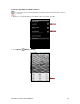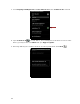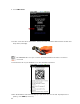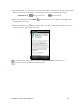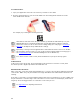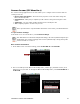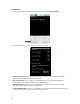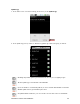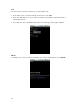User's Manual
Table Of Contents
- 0BCopyright Notice
- 1B1 | Introduction
- 2B2 | Scanner Setup
- 3B3 | Setup for Windows PC
- 4B4 | Setup for Windows Mobile
- 5B5 | Setup for Apple
- 7B6 | Setup for Android
- 7 | Setup for BlackBerry
- Appendix A Specifications
- 8BAppendix B Safety and Usage Tips
- 9BAppendix C Barcode Label Specifications
- 10BAppendix D Decode Zone
- 11B10BAppendix E Command Barcodes
- Appendix F Special Button Sequences
- Appendix G CAB Installation
- Appendix H Troubleshooting
- 12BAppendix I Technical Support
- 13BLimited Warranty
- SocketScan Software License Agreement
- 14BRegulatory Compliance
CHAPTER 6: SETUP FOR ANDROID 69
Symbology
1. In the main screen of Scanner Settings, in the menu, touch Symbology.
2. In the Symbology screen, enable or disable any symbologies (barcode types), as desired.
Enabling all possible symbologies will make the decode process slightly longer.
The RSS symbology is now known as GS1 DataBar.
If you would like to read UPC-A symbols, be sure to disable GS1 DataBar so that GS1
DataBar symbols don’t get mistakenly decoded.
Keep Data Matrix enabled so you can scan the onscreen barcode in Socket EZ Pair.