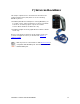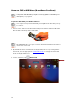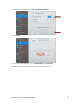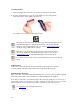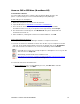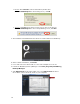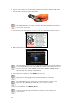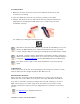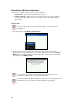User's Manual
Table Of Contents
- 0BCopyright Notice
- 1B1 | Introduction
- 2B2 | Scanner Setup
- 3B3 | Setup for Windows PC
- 4B4 | Setup for Windows Mobile
- 5B5 | Setup for Apple
- 7B6 | Setup for Android
- 7 | Setup for BlackBerry
- Appendix A Specifications
- 8BAppendix B Safety and Usage Tips
- 9BAppendix C Barcode Label Specifications
- 10BAppendix D Decode Zone
- 11B10BAppendix E Command Barcodes
- Appendix F Special Button Sequences
- Appendix G CAB Installation
- Appendix H Troubleshooting
- 12BAppendix I Technical Support
- 13BLimited Warranty
- SocketScan Software License Agreement
- 14BRegulatory Compliance
CHAPTER 7: SETUP FOR BLACKBERRY 75
USING THE CHS IN SPP MODE (BLACKBERRY OS)
To install the software:
You can install SocketScan 10 software either by downloading directly to the
phone or synchronizing to a host PC with BlackBerry Desktop Manager.
Downloading to the Smartphone
1. Make sure your phone is connected to the Internet.
2. Open the Browser to: http://www.socketmobile.com/blackberry
3. The SocketScan 10 for BlackBerry installation screen will appear. Read the
information in the screen. If you accept the license agreement, click I Accept.
4. The download screen will appear. Click Download. The phone will download
and install SocketScan 10.
5. After installation, a dialog will confirm successful installation. Click OK.
Synchronizing with a Desktop PC
Refer to your BlackBerry Desktop Manager manual for complete instructions.
1. Insert the SocketScan 10 installation CD into the CD drive of your computer. It should
auto-run. In the Getting Started with SocketScan 10 wizard, click on the Installation
link on the left side. Scroll down to the section for BlackBerry and click Install.
If the CD does not auto-run, use My Computer or File Explorer to access your CD
drive and click on setup.exe
Alternatively, download the latest software from:
http://www.socketmobile.com/support/downloads/data-collection/series7/ss10/
Extract the file. Click on SocketScan10Setup.exe
2. Download and run the installation file.
• Internet Explorer: In the Security Warning screens, click Run. When asked if
you want to run the file, click Run.