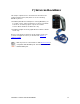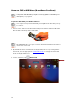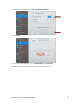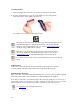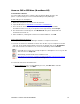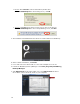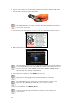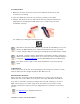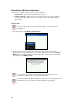User's Manual
Table Of Contents
- 0BCopyright Notice
- 1B1 | Introduction
- 2B2 | Scanner Setup
- 3B3 | Setup for Windows PC
- 4B4 | Setup for Windows Mobile
- 5B5 | Setup for Apple
- 7B6 | Setup for Android
- 7 | Setup for BlackBerry
- Appendix A Specifications
- 8BAppendix B Safety and Usage Tips
- 9BAppendix C Barcode Label Specifications
- 10BAppendix D Decode Zone
- 11B10BAppendix E Command Barcodes
- Appendix F Special Button Sequences
- Appendix G CAB Installation
- Appendix H Troubleshooting
- 12BAppendix I Technical Support
- 13BLimited Warranty
- SocketScan Software License Agreement
- 14BRegulatory Compliance
76
• Firefox:
Click Save File. In the Downloads list, double-click
SocketScan10Setup.exe. In the warning screen, click OK.
• Chrome: Click Save at the bottom of the screen. Click on the link for
SocketScan10Setup.exe. In the Security Warning screen, click Run.
3. The installation wizard will launch. Follow it to install software for BlackBerry.
4. After software installation, click Finish.
5. Use a USB connection cable/cradle to connect the smartphone to the PC.
6. Launch the BlackBerry Desktop Manager. Click Start | Programs | BlackBerry |
Desktop Manager.
7. Click Applications. In the upper right corner, click Import files. Browse to
the location of the SocketScan 10 file on your computer.