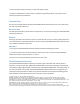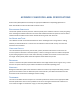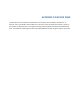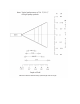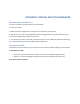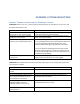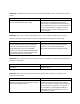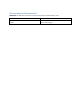User's Manual
APPENDIX G CONNECTION BARCODES
If the CHS supports SPP mode for your OS, you can generate and scan special barcodes to quickly
connect to a computer or device.
1. Power on the CHS. Make sure the CHS is in SPP mode. If needed, use the appropriate Command
Barcode to change the scanner mode.
2. Enable Bluetooth on your computer or device.
3. Find out the Bluetooth Address of your computer or device. You can use the Bluetooth software to
find this out.
4. Open SocketScan 10. In SocketScan 10 Settings, make sure an incoming COM is selected.
5. Use a barcode generating application or website (e.g., http://barcode.tec-it.com/) to create and print
a barcode with the following properties.
Symbology Code 128
Data
#FNIxxxxxxxxxxxx#
Where the xxxxxxxxxxxx is the 12 character Bluetooth Device Address of the computer or device you
want to connect to.
Barcode (Module) Width: approx. 1 inch or 3 cm recommended
6. Scan the barcode that you created.
7. If prompted, accept the Bluetooth connection.
8. If prompted for a passkey, enter 0000 (four zeroes).