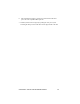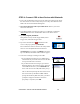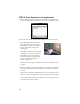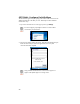User's Manual
Table Of Contents
- Copyright Notice
- 1 | Introduction
- 2 | Setup for Windows Mobile
- Appendix A Specifications
- Appendix B Safety and Usage Tips
- Appendix C Bar Code Label Specifications
- Appendix D Enabling or Disabling Symbologies
- Appendix E Decode Zone
- Appendix F Troubleshooting
- Appendix G Technical Support
- Limited Warranty
- Regulatory Compliance
STEP 1: Charge and Install the Battery
1. The battery must be charged before initial use, using the included Socket
approved charger. The Charging LED will be yellow during charging.
After the battery reaches full charge, which takes about 4 hours, the
Charging LED will turn green.
Do not use the charger with other types of batteries. A fully charged battery
should provide at least 10,000 scans and more than 8 hours of operation.
2. Slide the switch at the bottom of the wrist unit to the right to unlock the
battery door. Insert the battery so that the battery contacts align with the
contacts inside the wrist unit, then close and lock the battery door.
WARNING: Do not insert the battery backwards or upside-down.
Damage may result.
STEP 2: Install the Software
Should I install Connect!Agent?
Connect!Agent simplifies the Bluetooth setup and
connection process. Once the CRS is turned on and
SocketScan is running, Connect!Agent will automatically
discover and set up the Bluetooth connection and continue
to manage the connection. Connect!Agent runs in the
background and requires no interaction from the user.
Connect!Agent is optional to install.
CHAPTER 2: SETUP FOR WINDOWS MOBILE 11