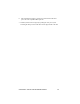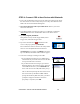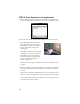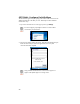User's Manual
Table Of Contents
- Copyright Notice
- 1 | Introduction
- 2 | Setup for Windows Mobile
- Appendix A Specifications
- Appendix B Safety and Usage Tips
- Appendix C Bar Code Label Specifications
- Appendix D Enabling or Disabling Symbologies
- Appendix E Decode Zone
- Appendix F Troubleshooting
- Appendix G Technical Support
- Limited Warranty
- Regulatory Compliance
Installation Instructions for Connect!Agent or SocketScan
Connect the CRS to your mobile computing device and make a test
scan to verify that your CRS works before you install
Connect!Agent.
ADVANCED USERS: Refer to the README file for CAB file
installation instructions.
1. Delete any bar code scanning software already installed in your device,
including software from other companies. Make sure the software is
closed. Tap Start | Settings | System tab | Remove Programs. Use the
utility to delete the software.
2. Use ActiveSync and a serial/Ethernet/USB cable or cradle to make an
active connection between the mobile computer and a host PC.
IMPORTANT: ActiveSync 4.0 or greater is required.
3. Insert the installation CD into your host PC.
4. Use My Computer or Windows Explorer to access your CD-ROM drive.
In the CD contents, open the SocketScan folder and click on the
Setup.exe file.
5. The installation wizard will automatically begin. Follow the wizard to
install the software.
12