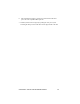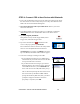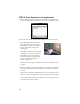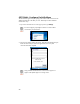User's Manual
Table Of Contents
- Copyright Notice
- 1 | Introduction
- 2 | Setup for Windows Mobile
- Appendix A Specifications
- Appendix B Safety and Usage Tips
- Appendix C Bar Code Label Specifications
- Appendix D Enabling or Disabling Symbologies
- Appendix E Decode Zone
- Appendix F Troubleshooting
- Appendix G Technical Support
- Limited Warranty
- Regulatory Compliance
STEP 4: Connect CRS to Host Device with Bluetooth
1. Turn on the Cordless Ring Scanner. Press the small power button on the side of
the wrist unit for at least 2 seconds, until you hear a beep. The Bluetooth status
LED on the wrist unit should be blinking blue.
2. Turn on the Bluetooth radio of your mobile device. Refer to your device
manual for instructions.
3. If you did not install Connect!Agent, make sure a COM port is enabled for
outbound Bluetooth serial communication. Refer to the device manual.
4. Tap Start | Programs | SocketScan.
Disregard the icons for Socket Trigger RFID, Socket
Trigger Scan, and Socket Trigger Select.
5. Tap on the SocketScan icon
at the bottom of the
screen. In the pop-up menu, tap Connect CS.
Your mobile device cannot connect to the CRS if another
device is set as the default Bluetooth serial device.
If Connect CS does not appear, tap Settings in the menu,
tap on the CS tab, and enable cordless scanner support.
6. Your device will begin searching for the CRS.
• If you installed Connect!Agent, your mobile device
will automatically search for and connect to the CRS.
A beep will indicate the connection.
• If you did not install Connect!Agent, your device’s
Bluetooth software will search for devices. In the list
of found Bluetooth devices, select Socket CRS. The
device will connect to the CRS, indicated by a beep.
The six characters following the device name are the
last six characters of the Bluetooth MAC address.
If using the Broadcom (Widcomm) stack, you will be
prompted to configure automatic connections.
If a passkey is requested, enter 1234.
CHAPTER 2: SETUP FOR WINDOWS MOBILE 15