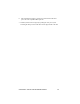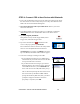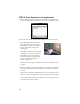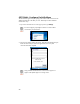User's Manual
Table Of Contents
- Copyright Notice
- 1 | Introduction
- 2 | Setup for Windows Mobile
- Appendix A Specifications
- Appendix B Safety and Usage Tips
- Appendix C Bar Code Label Specifications
- Appendix D Enabling or Disabling Symbologies
- Appendix E Decode Zone
- Appendix F Troubleshooting
- Appendix G Technical Support
- Limited Warranty
- Regulatory Compliance
STEP 6: Scan Data into Your Application
1. Start the Windows application that you want to enter scanned data into
(e.g., Excel, Notepad, etc.). Make sure a document or spreadsheet is open.
2. Place the cursor where you want data from the next scan to be entered.
3. Press the trigger button and aim your
finger at the bar code. The red laser
beam should cover the entire width of
the bar code. See the next page for
scanning tips.
When data is read and sent to the
mobile
computing device, the laser will turn off.
Depending on your scanner settings,
the scanner may beep and/or the ring
scanner’s LED may flash green to
indicate a good read.
If no data is read in a few seconds, the laser will turn off, and you must
try again.
4. After a successful scan, data should appear in your document. By default,
the cursor automatically advances to the next cell or line, ready for the
next scan.
Wait for the “Good Scan” indication before you scan another bar code.
If you try to scan too fast, the device can lock up until you stop scanning.
To turn off the CRS, press the power button on the wrist unit for at least
2 seconds, until you hear 2 beeps.
18