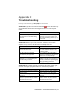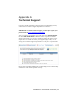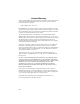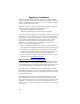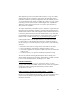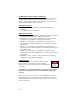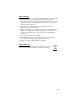User's Manual
Table Of Contents
- Copyright Notice
- 1 | Introduction
- 2 | Setup for Windows Mobile
- Appendix A Specifications
- Appendix B Safety and Usage Tips
- Appendix C Bar Code Label Specifications
- Appendix D Enabling or Disabling Symbologies
- Appendix E Decode Zone
- Appendix F Troubleshooting
- Appendix G Technical Support
- Limited Warranty
- Regulatory Compliance
Appendix F
Troubleshooting
For help on SocketScan, tap Start | Help on a Pocket PC.
SYMPTOM: I get the “No Scanner Detected”
icon in the task tray
of my Windows device and can’t trigger the laser or scan any bar
codes.
POSSIBLE REASON SOLUTION
Your mobile computer is not
connected to the Cordless Ring
Scanner.
Make sure the Cordless Ring
Scanner is on and in range and
has enough battery power. Try to
reconnect.
SYMPTOM: When I try to scan, the laser activates, but no data
appears on my screen, and the laser eventually turns off.
POSSIBLE REASON SOLUTION
The scanner is too close or too
far from the bar code.
Practice so you get accustomed
the most effective distance and
scanning angle.
The bar code is incorrectly
formatted or poorly printed.
Try scanning a bar code that is
correctly formatted or printed well,
such as on a retail package.
The bar code symbology may be
disabled or not supported by the
Cordless Ring Scanner.
Use Scan Demo for Windows
Mobile to identify the symbology. If
needed, enable the symbology by
using Symbology Selector.
SYMPTOM: My mobile computer cannot find the CRS, and/or I get
an error message saying that there are connection problems.
POSSIBLE REASONS SOLUTION
You are too far from the Cordless
Ring Scanner.
Move the devices closer together,
within a range of 10-15 meters.
The Cordless Ring Scanner is not
turned on.
Turn on the Cordless Ring
Scanner.
You have assigned another
device as your favorite or default
Bluetooth serial device.
Remove any settings that assign
another device as your favorite
Bluetooth serial device.
APPENDIX F: TROUBLESHOOTING | 31