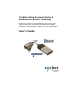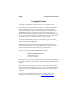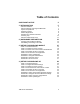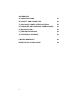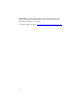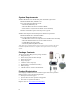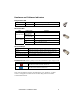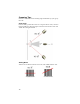User's Manual
Table Of Contents
- Copyright Notice
- _
- 1 | Introduction
- Scanner Versions
- About the Software
- About Combining Scanning with Bluetooth
- System Requirements
- Package Contents
- _
- 2 | Hardware Preparation
- 3 | Setup for Windows Mobile
- _
- Setup Summary
- STEP 1: Install the Software
- STEP 2: Configure Scanner Settings
- STEP 3: Connect CRS to Host Device with Bluetooth
- STEP 4: Assemble and Put on the CRS
- STEP 5: Scan Data into Your Application
- OPTIONAL: Select Symbologies
- OPTIONAL: Configure Prefix/Suffixes
- OPTIONAL: Configure Sound
- OPTIONAL: Run Scan Demo
- 4 | Setup for Windows XP
- _
- Setup Summary
- STEP 1: Install the Software
- STEP 2: Configure Bluetooth Settings
- STEP 3: Configure Scanner Settings
- STEP 4: Start SocketScan and Connect to CRS
- STEP 5: Assemble and Put on the CRS
- STEP 6: Scan Data into Your Application
- OPTIONAL: Assign Sound and Prefix/Suffix Settings
- OPTIONAL: Configure Advanced Bluetooth Settings
- OPTIONAL: Assign a Remote Trigger Button
- OPTIONAL: Select Symbologies
- _
- Appendix A Specifications
- Appendix B Safety and Usage Tips
- Appendix C Bar Code Label Specifications
- Appendix D Enabling or Disabling Symbologies
- _
- Appendix E Decode Zone
- _
- Appendix F Troubleshooting
- _
- Appendix G Technical Support
- Limited Warranty
- Regulatory Compliance
Scanning Tips
Practice to determine the best scanning angle and distance for your type of
bar code.
Scan Angle
For best results, position the scanner at an angle to the bar code, at least 15°
from perpendicular. Otherwise, light can bounce back into the scanner and
“blind” the sensing mechanism.
Aiming Beam
Aim the laser so that the red beam covers the entire width of the bar code.
10