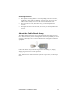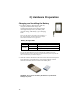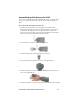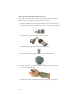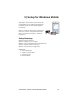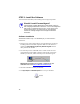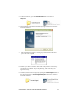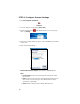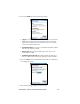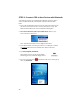User's Manual
Table Of Contents
- Copyright Notice
- _
- 1 | Introduction
- Scanner Versions
- About the Software
- About Combining Scanning with Bluetooth
- System Requirements
- Package Contents
- _
- 2 | Hardware Preparation
- 3 | Setup for Windows Mobile
- _
- Setup Summary
- STEP 1: Install the Software
- STEP 2: Configure Scanner Settings
- STEP 3: Connect CRS to Host Device with Bluetooth
- STEP 4: Assemble and Put on the CRS
- STEP 5: Scan Data into Your Application
- OPTIONAL: Select Symbologies
- OPTIONAL: Configure Prefix/Suffixes
- OPTIONAL: Configure Sound
- OPTIONAL: Run Scan Demo
- 4 | Setup for Windows XP
- _
- Setup Summary
- STEP 1: Install the Software
- STEP 2: Configure Bluetooth Settings
- STEP 3: Configure Scanner Settings
- STEP 4: Start SocketScan and Connect to CRS
- STEP 5: Assemble and Put on the CRS
- STEP 6: Scan Data into Your Application
- OPTIONAL: Assign Sound and Prefix/Suffix Settings
- OPTIONAL: Configure Advanced Bluetooth Settings
- OPTIONAL: Assign a Remote Trigger Button
- OPTIONAL: Select Symbologies
- _
- Appendix A Specifications
- Appendix B Safety and Usage Tips
- Appendix C Bar Code Label Specifications
- Appendix D Enabling or Disabling Symbologies
- _
- Appendix E Decode Zone
- _
- Appendix F Troubleshooting
- _
- Appendix G Technical Support
- Limited Warranty
- Regulatory Compliance
3 | Setup for Windows Mobile
This chapter explains how to install and use the
Cordless Ring Scanner (CRS) with a Bluetooth
enabled Pocket PC or other Windows Mobile-
based device.
Before you begin the instructions in this chapter,
make sure you have charged and installed the
battery as explained in Chapter 2, “Hardware
Preparation.”
Setup Summary
STEP 1: Install the software.
STEP 2: Configure scanner settings.
STEP 3: Connect CRS to host device with Bluetooth.
STEP 4: Assemble and put on the CRS.
STEP 5: Scan data into your application.
OPTIONAL:
• Select symbologies.
• Configure prefix/suffixes.
• Configure sound.
• Run Scan Demo.
CHAPTER 3: SETUP FOR WINDOWS MOBILE 15