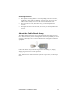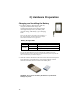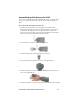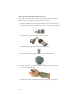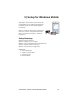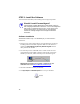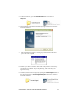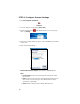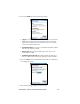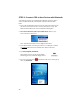User's Manual
Table Of Contents
- Copyright Notice
- _
- 1 | Introduction
- Scanner Versions
- About the Software
- About Combining Scanning with Bluetooth
- System Requirements
- Package Contents
- _
- 2 | Hardware Preparation
- 3 | Setup for Windows Mobile
- _
- Setup Summary
- STEP 1: Install the Software
- STEP 2: Configure Scanner Settings
- STEP 3: Connect CRS to Host Device with Bluetooth
- STEP 4: Assemble and Put on the CRS
- STEP 5: Scan Data into Your Application
- OPTIONAL: Select Symbologies
- OPTIONAL: Configure Prefix/Suffixes
- OPTIONAL: Configure Sound
- OPTIONAL: Run Scan Demo
- 4 | Setup for Windows XP
- _
- Setup Summary
- STEP 1: Install the Software
- STEP 2: Configure Bluetooth Settings
- STEP 3: Configure Scanner Settings
- STEP 4: Start SocketScan and Connect to CRS
- STEP 5: Assemble and Put on the CRS
- STEP 6: Scan Data into Your Application
- OPTIONAL: Assign Sound and Prefix/Suffix Settings
- OPTIONAL: Configure Advanced Bluetooth Settings
- OPTIONAL: Assign a Remote Trigger Button
- OPTIONAL: Select Symbologies
- _
- Appendix A Specifications
- Appendix B Safety and Usage Tips
- Appendix C Bar Code Label Specifications
- Appendix D Enabling or Disabling Symbologies
- _
- Appendix E Decode Zone
- _
- Appendix F Troubleshooting
- _
- Appendix G Technical Support
- Limited Warranty
- Regulatory Compliance
STEP 1: Install the Software
You must install SocketScan, but installing Connect!Agent is optional.
Should I install Connect!Agent?
Connect!Agent simplifies Bluetooth by automatically setting up
and managing the Bluetooth connection. It runs in the background
and requires no interaction from the user. If you choose not to
install Connect!Agent, you will need to use your Bluetooth
software to manually configure and manage the Bluetooth
connection.
Software Installation
ADVANCED USERS: Refer to the README file for CAB installation
instructions.
1. Delete any bar code scanning software already installed in your device,
including software from other companies. Make sure the software is
closed. Tap Start | Settings | System tab | Remove Programs. Use the
utility to delete the software.
2. Use ActiveSync and a serial/USB cable or cradle to make an active
connection between the mobile computer and a host PC. ActiveSync
should say Connected, and the ActiveSync icon should turn green.
IMPORTANT: ActiveSync 4.0 or greater is required. You can
download it free from www.socketcom.com/activesync.
3. Insert the installation CD into your host PC.
4. Use My Computer or Windows Explorer to access your CD drive.
16