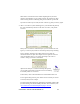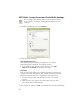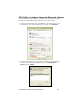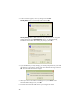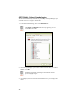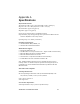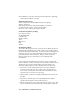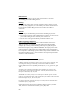User's Manual
Table Of Contents
- Copyright Notice
- _
- 1 | Introduction
- Scanner Versions
- About the Software
- About Combining Scanning with Bluetooth
- System Requirements
- Package Contents
- _
- 2 | Hardware Preparation
- 3 | Setup for Windows Mobile
- _
- Setup Summary
- STEP 1: Install the Software
- STEP 2: Configure Scanner Settings
- STEP 3: Connect CRS to Host Device with Bluetooth
- STEP 4: Assemble and Put on the CRS
- STEP 5: Scan Data into Your Application
- OPTIONAL: Select Symbologies
- OPTIONAL: Configure Prefix/Suffixes
- OPTIONAL: Configure Sound
- OPTIONAL: Run Scan Demo
- 4 | Setup for Windows XP
- _
- Setup Summary
- STEP 1: Install the Software
- STEP 2: Configure Bluetooth Settings
- STEP 3: Configure Scanner Settings
- STEP 4: Start SocketScan and Connect to CRS
- STEP 5: Assemble and Put on the CRS
- STEP 6: Scan Data into Your Application
- OPTIONAL: Assign Sound and Prefix/Suffix Settings
- OPTIONAL: Configure Advanced Bluetooth Settings
- OPTIONAL: Assign a Remote Trigger Button
- OPTIONAL: Select Symbologies
- _
- Appendix A Specifications
- Appendix B Safety and Usage Tips
- Appendix C Bar Code Label Specifications
- Appendix D Enabling or Disabling Symbologies
- _
- Appendix E Decode Zone
- _
- Appendix F Troubleshooting
- _
- Appendix G Technical Support
- Limited Warranty
- Regulatory Compliance
OPTIONAL: Assign Sound and Prefix/Suffix Settings
You can configure these settings whether or not the CRS is connected
to your computer. The Trigger and Barcodes tabs appear only when
connected.
1. In SocketScanXP Settings, click on the General tab.
2. Adjust any settings as desired:
Good read notification sound:
Select which sound you would like your computer to use to indicate
good readings of data. By default, your computer will beep.
• If you would like your computer to play a .WAV file, select Play a
.WAV file and click Browse to indicate the file location.
Prefix/Suffix:
Enter any prefix and/or suffixes you would like SocketScan to automatically
append to scanned data (128 character max., printable ASCII characters only).
By default, SocketScan will enter a carriage return after every data scan.
• Use \r for Carriage Return, \n for Linefeed, \t for Tab., \\ for a single \
character.
• Other characters can be typed or entered using the format \nnn, where
nnn = ASCII character 001 through 255.
3. After changing any settings, click OK. As prompted, exit and restart SocketScanXP.
42