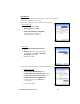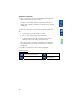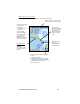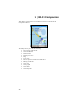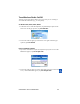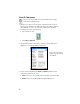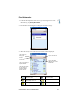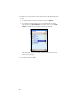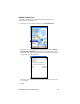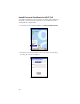User's Manual
Table Of Contents
- P500CF Users Guide 2.pdf
- Copyright Notice
- 1 | Introduction
- 2 | Software Installation
- 3 | Open or WEP-Enabled Networks
- 4 | WPA or 802.1x Networks
- 5 | Wi-Fi Companion
- Appendix A Specifications
- Appendix B Safety and Usage Tips
- Appendix C Network Information
- Appendix D Troubleshooting
- Appendix E Technical Support
- Limited Warranty
- Limited Software Warranty
- Regulatory Compliance for Go Wi-Fi!
View IP Addresses
You can only view IP address data if the WLAN card is actively
connected to a WLAN network.
.
1. Whenever your device has connected to a WLAN, the main screen of
Socket Wi-Fi Companion will display the device’s IP address, labeled as
either “DHCP” or “static.” To view more comprehensive IP address
information, do either of the following:
• Tap on the device icon.
• Tap Tools | IP Addresses.
2. The IP Addresses screen will appear, reporting Gateway, DNS server,
DHCP server, and other IP address assignments.
Note: Lease information
appears only if a network
uses DHCP.
3. If your network uses DHCP, the Renew and Release functions will be
enabled at the bottom of the screen.
• Renew: Tap to get a new IP address and/or to update related lease data.
• Release: Tap to release the IP address from the DHCP server.
36