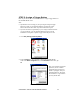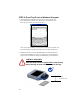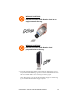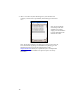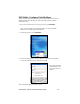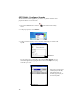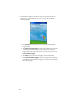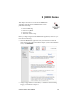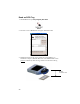User Manual
STEP 5: Assign a Trigger Button
Refer to your Pocket PC’s user documentation to assign a trigger button for
the CF RFID Reader Card
Note:
• If SocketScan is not running yet, then pressing the assigned trigger
button is a quick way to launch SocketScan. Pressing the trigger
button will activate the reader only when SocketScan is open.
• If it is inconvenient or impossible for you to assign a hardware button
on your Pocket PC, you can install SocketScan Trigger from the
installation CD to place a software trigger button on your screen.
1. Go to Start | Settings | Personal | Buttons.
2. From the Button list, select a button to trigger the CF RFID Reader
Card. In the Button assignment field, select SocketScan. When done, tap
ok.
Note: For maximum ergonomic
placement, choose a button
located directly beneath your
thumb or forefinger when you
hold the Pocket PC. The Voice
Record button is a good choice
for many Pocket PCs.
CHAPTER 2: SETUP FOR WINDOWS MOBILE 11