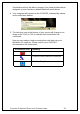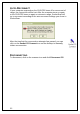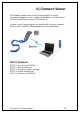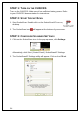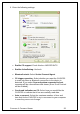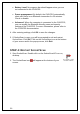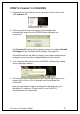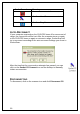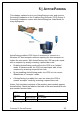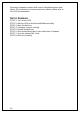User Manual
CHAPTER 4: CONNECT!AGENT 27
STEP 5: CONNECT TO CHS/CRS
1. Right-click the SocketScan icon at the bottom of the screen and
click Connect CS.
2. If this is your first time connecting, Connect!Agent will
automatically search for the CHS/CRS and configure the
connection.
The Connect CS option will not appear unless you selected Enable
CS Support in the SocketScanXP settings. See page 25.
SocketScan will not be able to connect if you have another device
assigned as your favorite or default Bluetooth serial device.
3. Your computer will connect to the CHS/CRS, indicated by a beep
and a notification balloon.
4. The task tray icon at the bottom of your screen will change to an
image of the CHS or CRS to indicate that SocketScan has
connected.
Now you are ready to begin scanning bar code data into your
Windows XP computer. Please refer to your CHS/CRS
documentation for instructions.