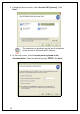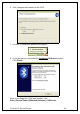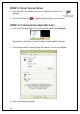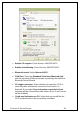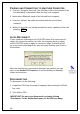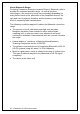User Manual
36
• Auto re-connect: Select the maximum number of tries and
time limit for the CRS to try to reconnect to your computer in
case they move out of range.
• Battery Level: No progress bar should appear since you are
not connected to the CRS.
• Power management: By default, the CRS automatically shuts
off if there is no Bluetooth connection for 20 minutes. Check to
disable.
• Advanced: When the computer is connected to the CRS, you
can modify the Bluetooth friendly name and security settings of
the CRS. For more information, please refer to the CHS/CRS
documentation.
4. After entering settings, click OK to save the changes.
5. If SocketScan is open, you will be prompted to exit and restart
SocketScan. Click OK. Click on the SocketScan icon at the bottom
of your screen and in the pop-up menu, click Exit.
STEP 5: RESTART SOCKETSCAN
1. Start SocketScan. Double-click on the SocketScanXP icon on your
desktop.
2. The SocketScan icon
will appear at the bottom of your
screen.
STEP 6: STICK ACTIVEPAIRING BAR CODES ONTO
COMPUTER
If desired, stick the included Active Pairing bar code labels to the
computer that you plan to use Scanning Companion with.
STEP 7: SCAN INITIATOR BAR CODE
Scan the “Initiator” bar code, which is the FNI bar code at the top of
the included label.