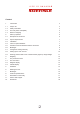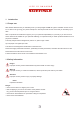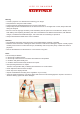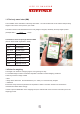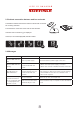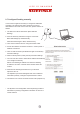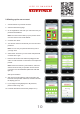Operation Manual
9
2.7 Congure IP setting manually
InrarecasesitmightbenecessarytocongureIPaddresses
manually. This might be the case if the DHCP* function is
deactivated on the router. If this is the case, please continue as
follows:
1.Thewebboxmustbeswitchedon(bothLEDsare
ashing).
2.Pushtheresetkeyandholditforapprox.5seconds.
BothLEDswilllightupsimultaneously.
WhenbothLEDsbegintoash,releasethekey.
3.ThenconnectwebboxandPCusingthenetworkcable.
4.AccessthenetworkconnectionsviaStart=>Controlpanel=>
Networkconnections.
5.ClickonLANconnection(forWIN95userightmousebutton)
and select settings.
6.Nexttointernetprotocol,mark(TCP/IP)andselectsettings.
7. You now have the choice to obtain the IP address automatically
ortocongureitmanually.
Select”UsefollowingIPaddress”andenterthefollowing
IPaddress:192.168.1.5Subnetmask:255.255.255.0and
conrm.
8. Now enter the following information into your browser:
http://192.168.1.2/
The adjacent input screen will appear and must contain this
informationprecisely.Changeifrequiredandthenconrm.
9.Thewebboxcannowbeconnectedviatherouter(chapter2.3).
* TheDynamicHostCongurationProtocol(DHCP)providesa
frameworkforpassingcongurationinformationtohostsona
TCP/IPnetwork.