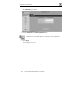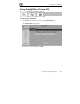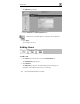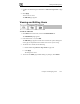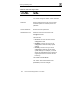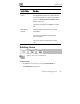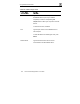User's Manual
Setting Up Remote VPN Access for Users
188 Check Point Safe@Office User Guide
2. In the desired user’s row, click the Delete
icon.
A confirmation message appears.
3. Click OK.
The user is deleted.
Setting Up Remote VPN Access for
Users
If you are using your Safe@Office appliance as a VPN server, you can allow
users to access it remotely through their VPN clients (a Check Point
SecureClient, Check Point SecuRemote, or another Embedded NG
appliance).
To set up remote VPN access for a user
1. Enable your VPN server, using the procedure Setting Up Your
Safe@Office Appliance as a VPN Server on page 145.
List continue
2. Add the user to the system, using the procedure Adding Users on page
184. You must select the VPN Remote Access option.
Note: When using Safe@Office 105, there is only one pre-defined user
called ‘admin’, and you cannot create additional users.