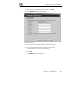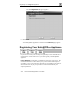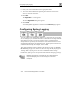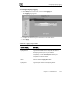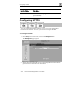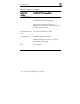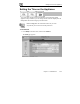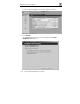User's Manual
Configuring Syslog Logging
204 Check Point Safe@Office User Guide
8. Enter your contact information in the appropriate fields.
9. To receive email notifications regarding new firmware versions and
services, select the check box.
10. Click Next.
The Registration… screen appears.
The third Registration dialog box appears.
11. Click Finish.
Your Safe@Office appliance is restarted and the Welcome page appears.
Configuring Syslog Logging
You can configure the Safe@Office appliance to send event logs to a Syslog
server residing in your internal network or on the Internet. The logs detail the
date and the time each event occurred. If the event is a communication
attempt that was rejected by the firewall, the event details include the source
and destination IP address, the destination port, and the protocol used for the
communication attempt (for example, TCP or UDP).
This same information is also available in the Event Log page (see Viewing
the Event Log on page 101). However, the Event Log can only display up to
100 logs, while a Syslog server can store an unlimited number of logs.
Furthermore, Syslog servers can provide useful tools for managing your logs.
Note: Kiwi Syslog Daemon is freeware and can be downloaded from
http://www.kiwisyslog.com. For technical support, contact Kiwi
Enterprises.