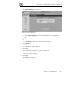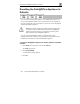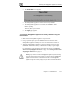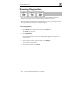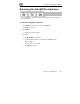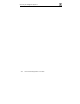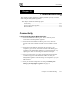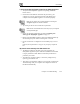User's Manual
Resetting the Safe@Office Appliance to Defaults
Chapter 11: Maintenance 223
The Please Wait screen appears.
The Safe@Office appliance returns to its factory defaults.
The Safe@Office appliance is restarted (the PWR/SEC LED
flashes quickly).
This may take up to a minute.
The Login page appears.
To reset the Safe@Office appliance to factory defaults using the
Reset button
1. Make sure the Safe@Office appliance is powered on.
2. Using a pointed object, press the RESET button on the back of the
Safe@Office appliance steadily for seven seconds and then release it.
3. Allow the Safe@Office appliance to boot-up until the system is ready
(PWR/SEC LED flashes slowly or illuminates steadily in green light).
For information on the appliance's front and rear panels, see Getting to
Know Your Safe@Office 100 Series on page 10 or Getting to Know Your
Safe@Office 200 Series on page 13.
Warning: If you choose to reset the Safe@Office appliance by disconnecting
the power cable and then reconnecting it, be sure to leave the Safe@Office
appliance disconnected for at least three seconds, or the Safe@Office
appliance might not function properly until you reboot it as described below.