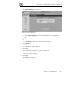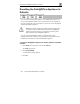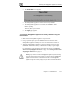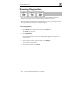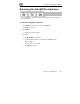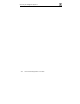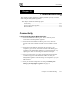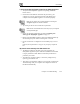User's Manual
Connectivity
Chapter 12: Troubleshooting 227
Chapter 12
Troubleshooting
This chapter provides solutions to common problems you may encounter
while using the Safe@Office appliance.
This chapter includes the following topics:
Connectivity .......................................................................................227
Service Center and Upgrades .............................................................231
Other Problems...................................................................................232
Connectivity
I cannot access the Internet. What should I do?
• Check if the PWR/SEC LED is green. If not, check the power
connection to the Safe@Office appliance.
• Check if the WAN LINK/ACT LED is green. If not, check the
network cable to the modem and make sure the modem is turned
on.
• Check if the LAN LINK/ACT LED for the port used by your
computer is green. If not, check if the network cable linking your
computer to the Safe@Office appliance is connected properly. Try
replacing the cable or connecting it to a different LAN port.
• Using your web browser, go to http://my.firewall and see whether
"Connected" appears on the Status Bar. Make sure that your
Safe@Office appliance network settings are configured as per your
ISP directions.
• Check your TCP/IP configuration according to Installing and
Setting up the Safe@Office Appliance on page 19.