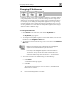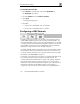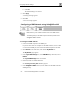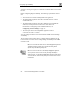User's Manual
Configuring Network Settings
Chapter 5: Managing Your Network 83
5. Click Apply.
A warning message appears.
6. Click OK.
The Safe@Office appliance's internal IP address and/or the
internal network range are changed.
A success message appears.
7. Do one of the following:
If your computer is configured to obtain its IP address
automatically
(using DHCP), and the Safe@Office DHCP server is enabled,
restart your computer.
Your computer obtains an IP address in the new range.
Otherwise, manually reconfigure your computer to use the new
address range using the TCP/IP settings. For information on
configuring TCP/IP, see TCP/IP Settings on page 28, on page 24.
Enabling/Disabling Hide NAT
Hide Network Address Translation (NAT) enables you to share a single
public Internet IP address among several computers, by “hiding” the private
IP addresses of the internal computers behind the Safe@Office appliance’s
single Internet IP address.
Note: If Hide NAT is disabled, you must obtain a range of Internet IP
addresses from your ISP. Hide NAT is enabled by default.
Note: Static NAT and Hide NAT can be used together.