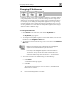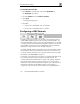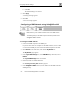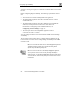User's Manual
Configuring Network Settings
86 Check Point Safe@Office User Guide
b. Click OK.
The default settings are restored.
8. Click Apply.
A warning message appears.
9. Click OK.
A success message appears.
Configuring a DMZ Network using Safe@Office 225
Note: If desired, you can enable the DHCP server for the DMZ network.
The default gateway for the DMZ computers should be specified as the
Safe@Office DMZ IP address.
To configure a DMZ network
1. Connect the DMZ computer to the DMZ port.
If you have more than one computer in the DMZ network, connect a hub
or switch to the DMZ port, and connect the DMZ computers to the hub.
2. Click Network in the main menu, and click the My Network tab.
The My Network page appears.
3. In the Logical DMZ Settings area, in the DMZ Mode drop-down list, select
Enabled.
The Logical DMZ Settings fields are enabled.
4. If desired, enable or disable Hide NAT.
See Enabling/Disabling Hide NAT on page 83.
5. In the Safe@Office DMZ IP text box, the IP address of the DMZ network's
default gateway.