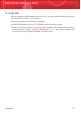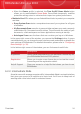User`s guide
Note
If you later want to change the time when the scan is scheduled to run, follow these
steps:
1. Open BitDefender and switch the user interface to Expert Mode.
2. Click Antivirus on the left-side menu.
3. Click the Virus Scan tab.
4. Right-click the System Scan task and select Schedule. A new window will
appear.
5. Change the frequency and the start time as needed.
6. Click OK to save the changes.
We recommend that you have these options enabled before moving on to the next
step in order to ensure the security of your system. Click Next to continue.
If you clear the first check box, there are no tasks to be performed in the last step
of the wizard. Click Finish to complete the wizard.
3.2.6. Step 6 - Finish
Task Status
Wait for BitDefender to update its malware signatures and scanning engines. As
soon as the update is completed, a quick system scan will be started. The scan will
be performed silently, in the background. You can notice the scan progress icon
in the system tray. You can click this icon to open the scan window and to see the
scan progress.
Installing BitDefender
16
BitDefender Antivirus 2010