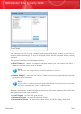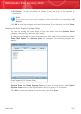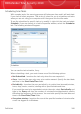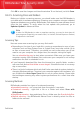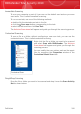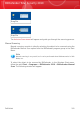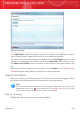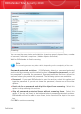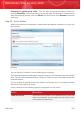User`s guide
Click OK to save the changes and close the window. To run the task, just click Scan.
18.2.5. Scanning Files and Folders
Before you initiate a scanning process, you should make sure that BitDefender is
up to date with its malware signatures. Scanning your computer using an outdated
signature database may prevent BitDefender from detecting new malware found
since the last update. To verify when the last update was performed, go to
Update>Update in Advanced View.
Note
In order for BitDefender to make a complete scanning, you need to shut down all
open programs. Especially your email-client (i.e. Outlook, Outlook Express or Eudora)
is important to shut down.
Scanning Tips
Here are some more scanning tips you may find useful:
⚫ Depending on the size of your hard disk, running a comprehensive scan of your
computer (such as Deep System Scan or System Scan) may take a while (up to
an hour or even more). Therefore, you should run such scans when you do not
need to use your computer for a longer time (for example, during the night).
You can schedule the scan to start when convenient. Make sure you leave your
computer running. With Windows Vista, make sure your computer is not in sleep
mode when the task is scheduled to run.
⚫ If you frequently download files from the Internet to a specific folder, create a
new scan task and set that folder as scan target. Schedule the task to run every
day or more often.
⚫ There is a kind of malware which sets itself to be executed at system startup by
changing Windows settings. To protect your computer against such malware, you
can schedule the Auto-logon Scan task to run at system startup. Please note
that autologon scanning may affect system performance for a short time after
startup.
Scanning Methods
BitDefender provides four types of on-demand scanning:
⚫ Immediate scanning - run a scan task from the system / user tasks.
⚫ Contextual scanning - right-click a file or a folder and select Scan with
BitDefender.
⚫ Drag&Drop scanning - drag and drop a file or a folder over the Scan Activity Bar.
⚫ Manual scanning - use BitDefender Manual Scan to directly select the files or
folders to be scanned.
Antivirus
189
BitDefender Total Security 2010