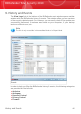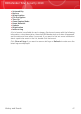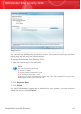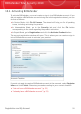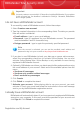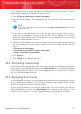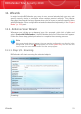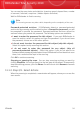User`s guide
Important
You must create an account within 15 days after installing BitDefender (if you register
it with a license key, the deadline is extended to 30 days). Otherwise, BitDefender
will no longer update.
I do not have a BitDefender account
To successfully create a BitDefender account, follow these steps:
1. Select Create a new account.
2. Type the required information in the corresponding fields. The data you provide
here will remain confidential.
⚫ E-mail address - type in your e-mail address.
⚫ Password - type in a password for your BitDefender account. The password
must be between 6 and 16 characters long.
⚫ Re-type password - type in again the previously specified password.
Note
Once the account is activated, you can use the provided e-mail address and
password to log in to your account at http://myaccount.bitdefender.com.
3. If you plan to use BitDefender to back your data up on secure online servers,
select the corresponding check box to activate Online Backup. You can also
activate Online Backup later. Online Backup is only available to users having
registered to BitDefender Account.
4. Optionally, BitDefender can inform you about special offers and promotions using
the e-mail address of your account. Select one of the available options from the
menu:
⚫ Send me all messages
⚫ Send me only product related messages
⚫ Don't send me any messages
5. Click Create.
6. Click Finish to complete the wizard.
7. Activate your account. Before being able to use your account, you must
activate it. Check your e-mail and follow the instructions in the e-mail message
sent to you by the BitDefender registration service.
I already have a BitDefender account
BitDefender will automatically detect if you have previously registered a BitDefender
account on your computer. In this case, provide the password of your account and
click Sign in. Click Finish to complete the wizard.
Registration and My Account
51
BitDefender Total Security 2010